[HowTo] | How to Factory reset a disabled iPhone without iTunes [Fixed]
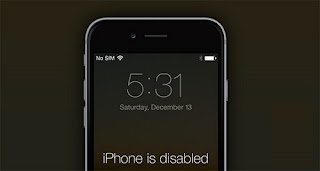 |
| No iTunes Required! |
This problem occurred to me when one of my friends approached me a few days ago with his disabled iPhone 5S, asking me to recover it. I knew that you needed iTunes account to reset it, but I did not know that you could do it without one.
So, I decided to take a closer look at it and write some steps here by which you can reset your iPhone which has been disabled without accessing of iTunes for it.
We're going to use Siri!
By the time you're reading this, I am sure that you are iPhone runs and iOS version higher than 8.0, which means you can use Siri to factory reset your disabled phone.This is actually a loophole which was present on the versions of iOS 8 all the way to iOS 11, but we can exploit it for the right reason this time.
1. Activate Siri by pressing the home button and then ask what time it is. Siri will show you the present time and also a clock. You have to tap on the clock icon.
2. You will be taken to the clock interface where you can see a + sign to add another clock. Click on it and then randomly type something in the text field. After that, you have to type on the text field and then select the option select all.
 |
 |
4. Select the message icon and then type anything into the TO field. You now have to hit the plus icon in order to add this to your contacts. In the new window that opens, you need to choose the option create new contact.
 |
 |
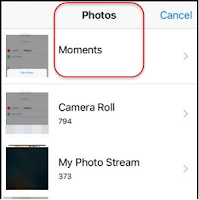 |
 |
There you have it. You have now learnt to to bypass your phone's lock screen and easily factory reset your iPhone even when it is disabled. I only wish I knew this trick earlier so I could help my buddy, but at leas now, he'll probably read this and get around it.
Hit me up by social media handles at Twitter, Facebook, and Instagram and let me know if you have a better way of handling the factory reset of a disabled iPhone problem.
Please consider subscribing to the Blog newsletter by hitting a subscribe button up there and stay tuned for more questionably useful and interesting content headed your way.
Cheers!




Comments
Post a Comment
What are your thoughts on this post?